Part 7 Prac 1: Installation and configuration of WAMP/XAMPP
Search your browser for the XAMPP downloads sites. Choose one and click Download and Run. In several minutes, you will see the following window.
Select the programs you want to install, in the menu that appears. Do not forget to select the Apache application. Then click Next
Look for the next window; choose the appropriate folder and click Next.
Click Next.
Click Next again.
The XAMPP set software should start installing.
Click Finish when the installation is complete.
Understand that, when you start XAMPP, you may see an error message.
Using the Config button, change the ports for this application and try to start Apache.
Click besides Service and Application in the pop-up window. In a drop-down menu, click SQL-Server Configuration and then double click SQL Server Service
Stop all running applications using the indicated buttons
Close Computer Management and start Apache again. If all is done properly, you will see the running program.
Select the programs you want to install, in the menu that appears. Do not forget to select the Apache application. Then click Next
Look for the next window; choose the appropriate folder and click Next.
Click Next.
Click Next again.
The XAMPP set software should start installing.
Click Finish when the installation is complete.
Understand that, when you start XAMPP, you may see an error message.
Using the Config button, change the ports for this application and try to start Apache.
Click besides Service and Application in the pop-up window. In a drop-down menu, click SQL-Server Configuration and then double click SQL Server Service
Stop all running applications using the indicated buttons
Close Computer Management and start Apache again. If all is done properly, you will see the running program.



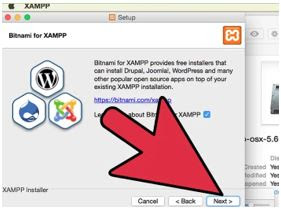










Comments
Post a Comment